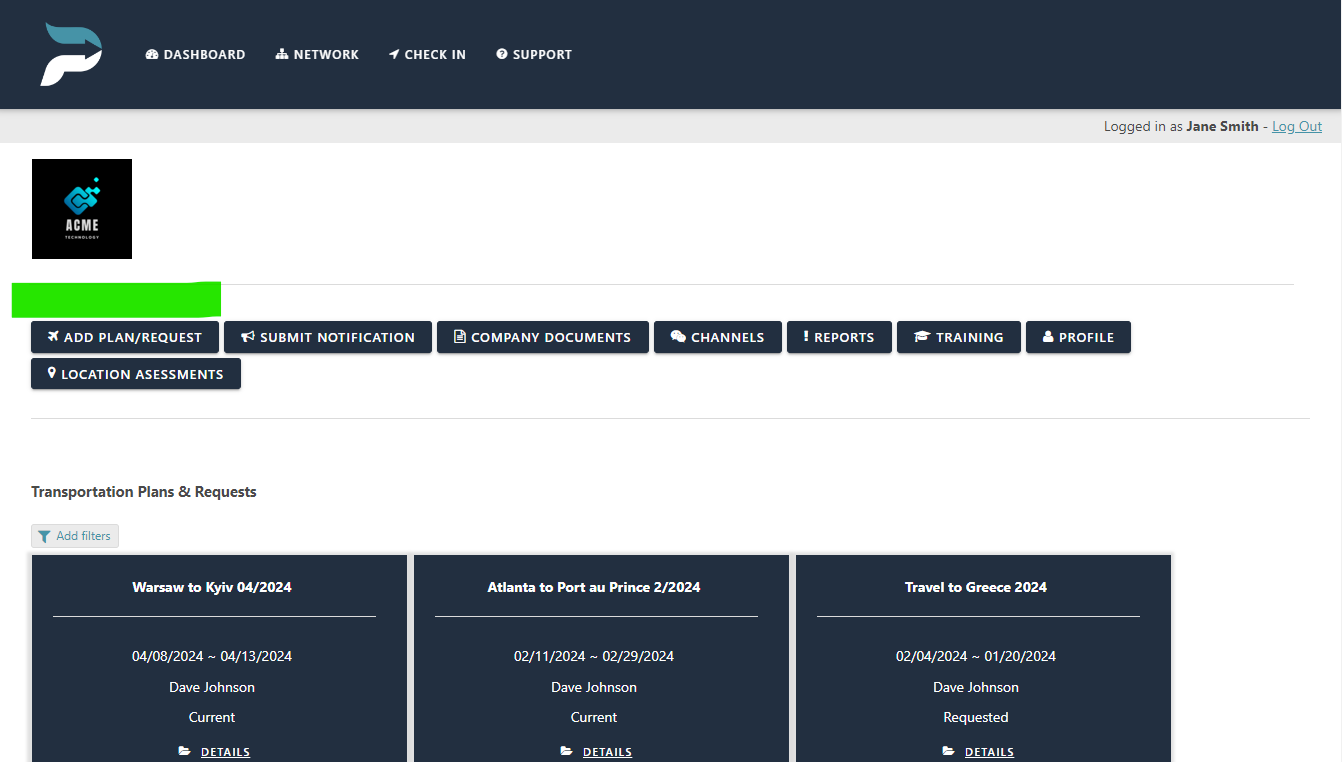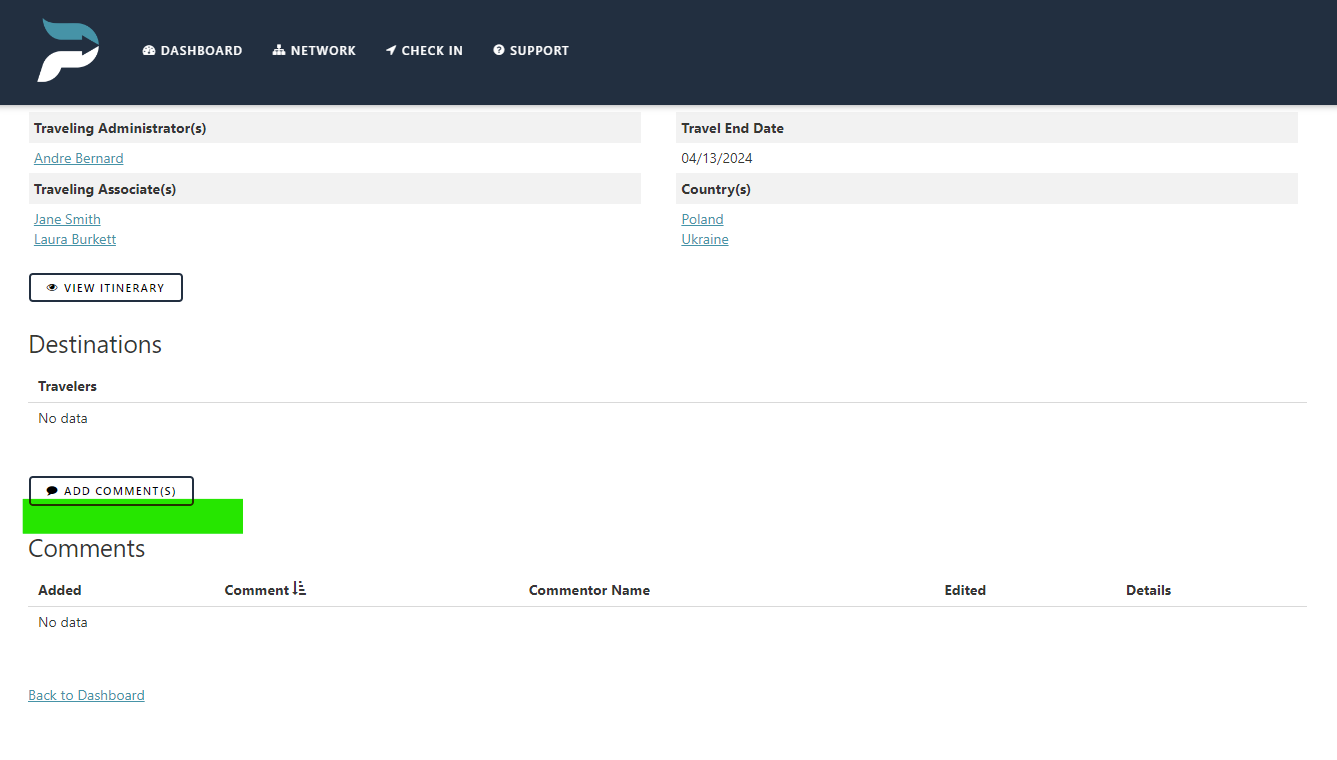How to add a plan or request
Transportation Requests
The “transportation requests” section adds various types of transportation that can be shared with administrators to process plans or requests and assign adequate mitigation to ensure the traveler’s safety.
Adding Plans or Requests
Administrators and Associates can add a plan or request. Associates must be onboarded in order to receive email notifications.
Click on the “transportation plan/request” button on the transportation page.
Enter the required information.
Select the travel start date.
Add any special instructions or requests. This information is visible to vendors and associates as well as administrators.
Add any additional travelers in the comment section for the administrator to review and add.
Click “Submit”.
Administrators are allowed to approve or cancel plans/requests. An email notification will be sent to the associate who submitted the plan/request, notifying them that it was approved.
Cancel a Transportation Plan/Request
Only administrators can cancel a plan/request.
An email notification will be sent to all associated personnel and vendors that the plan/request has been canceled. The plan/request will move to the canceled tab and be archived within 24 hours for future reference.
Edit and Update Transportation Plans and Requests
Once a plan/request has been added, only the administrator can edit or update the plan to assign agents, add vendors, additional travelers, and/or location information.
Add Comments
Administrators, associates, and internal agents can add comments to a plan/request. Vendors cannot.
Click on the “Dashboard” page.
Click on the transportation plans/request.
Click on the “Add Comments” button.
Add your comments (the character limit is 750).
Select “yes” in the “send notification” field if you would like to notify all internal personnel associated with the plan/request.
Click “Submit”.