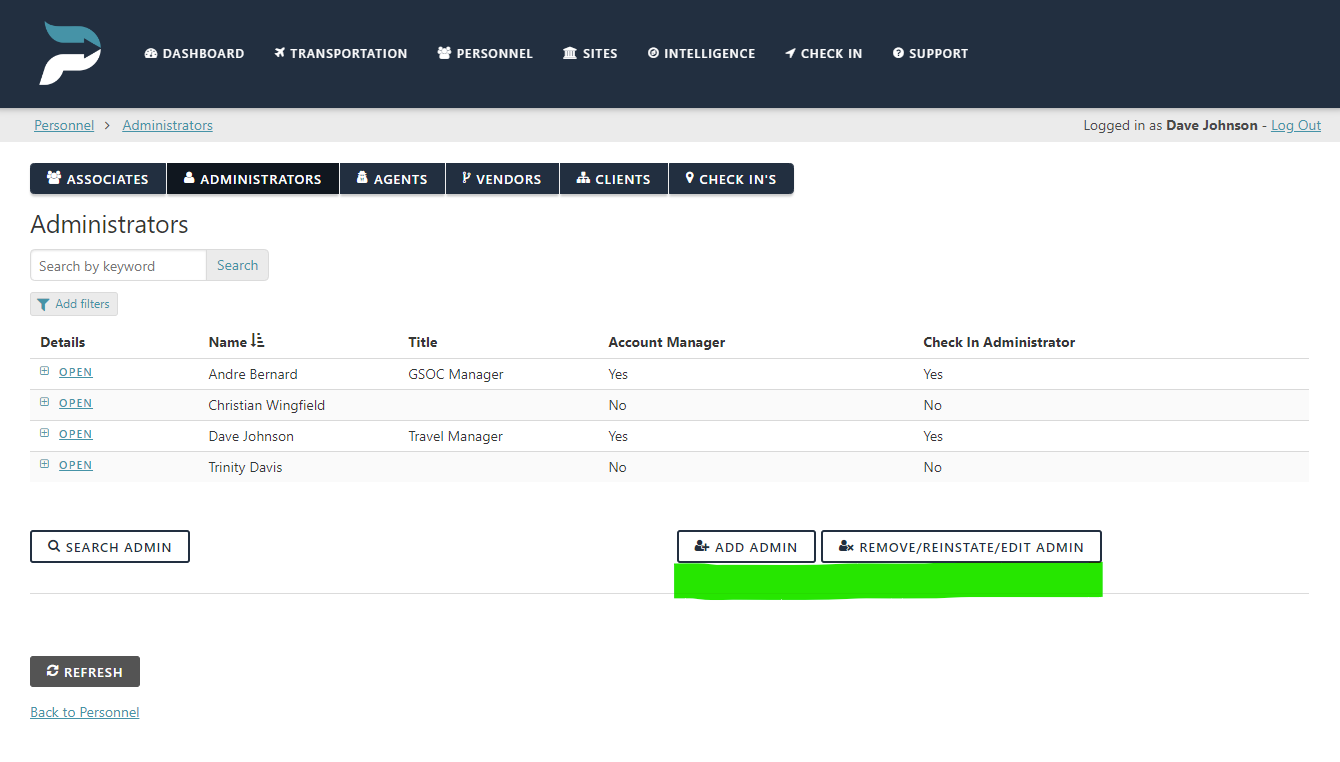Managing Administrators
Add an Administrator
Only account managers can add another administrator. It is recommended that you only add company personnel who need to know all of the information in Predictions.
Click on the “Personnel” page.
Click on the “Administrator’ button on the personnel page.
Click on the “Add Admin” button.
Fill out the required information.
If the administrator requires the ability to receive check-ins from personnel, select yes in the “check-in administrator” field.
Select “Yes” in the “account manager” field if you want to give the administrator account manager privileges.
Click “Submit”.
The administrator will receive an email with instructions to create a unique password and fill out their profile information.
Remove or Reinstate an Administrator
Only account managers can remove or reinstate an administrator’s access.
Click on the “Personnel” page.
Click on the “Remove/Reinstate Admin’ button.
Select “Yes” in the “revoke access or reinstate access” fields.
Select “Start” in the “purge” field to purge an administrator from Predictions.
Warning: Purging an administrator will remove their information from any associated records. We recommend you do not purge them if you wish to maintain an account of any activity they were affiliated with. Removing their access should be sufficient.