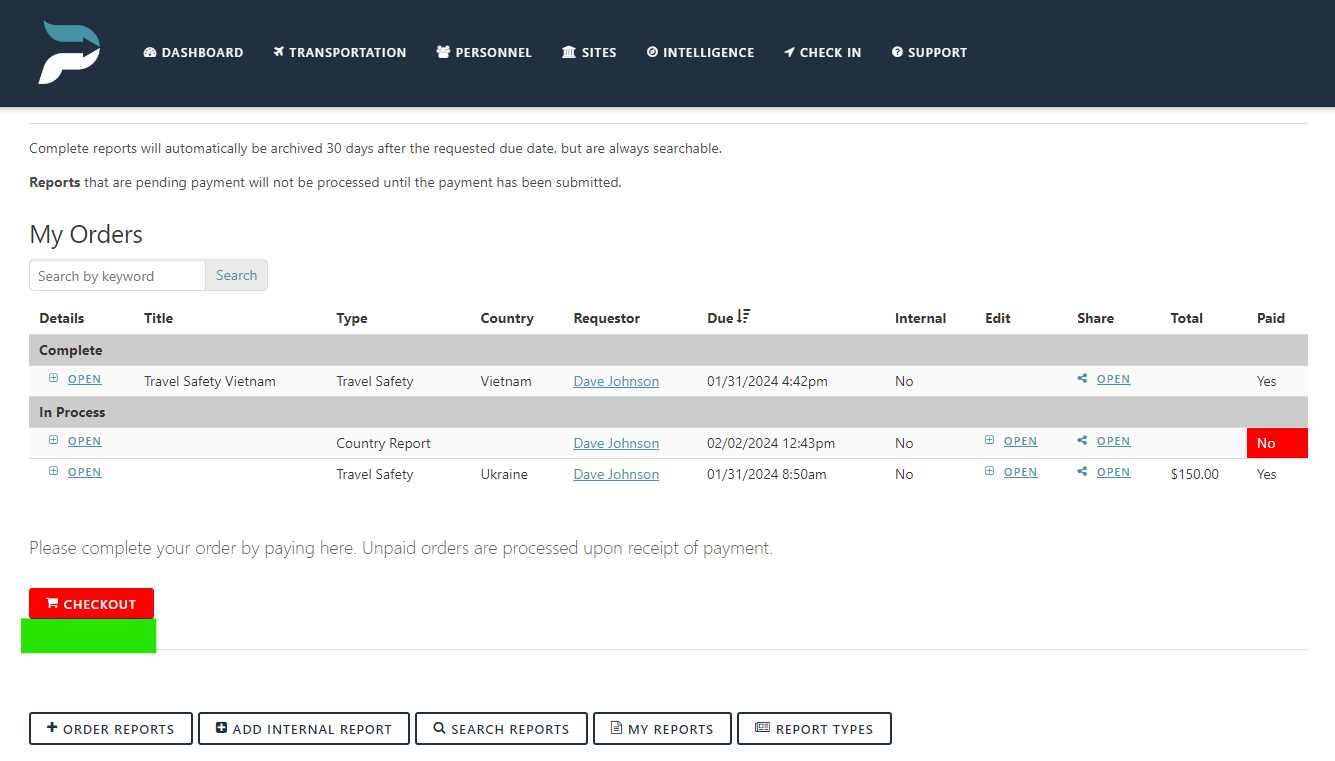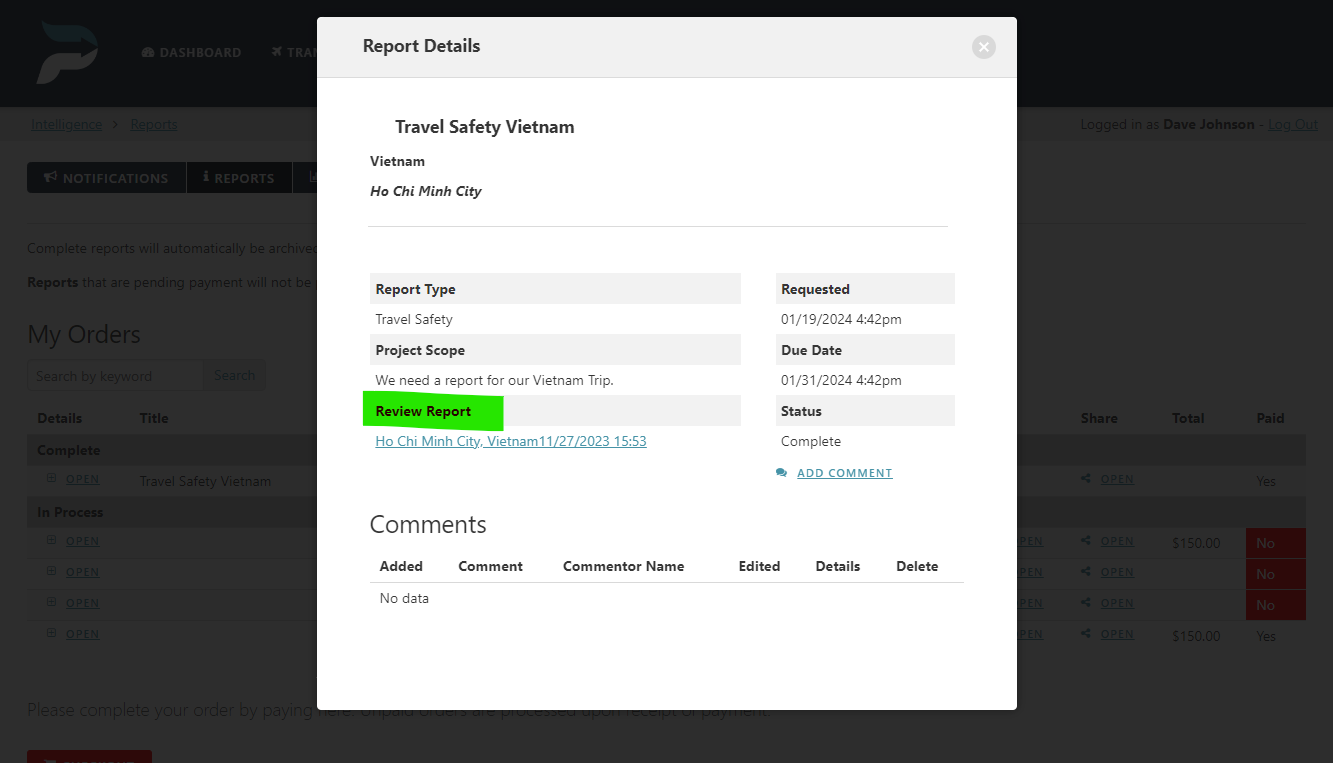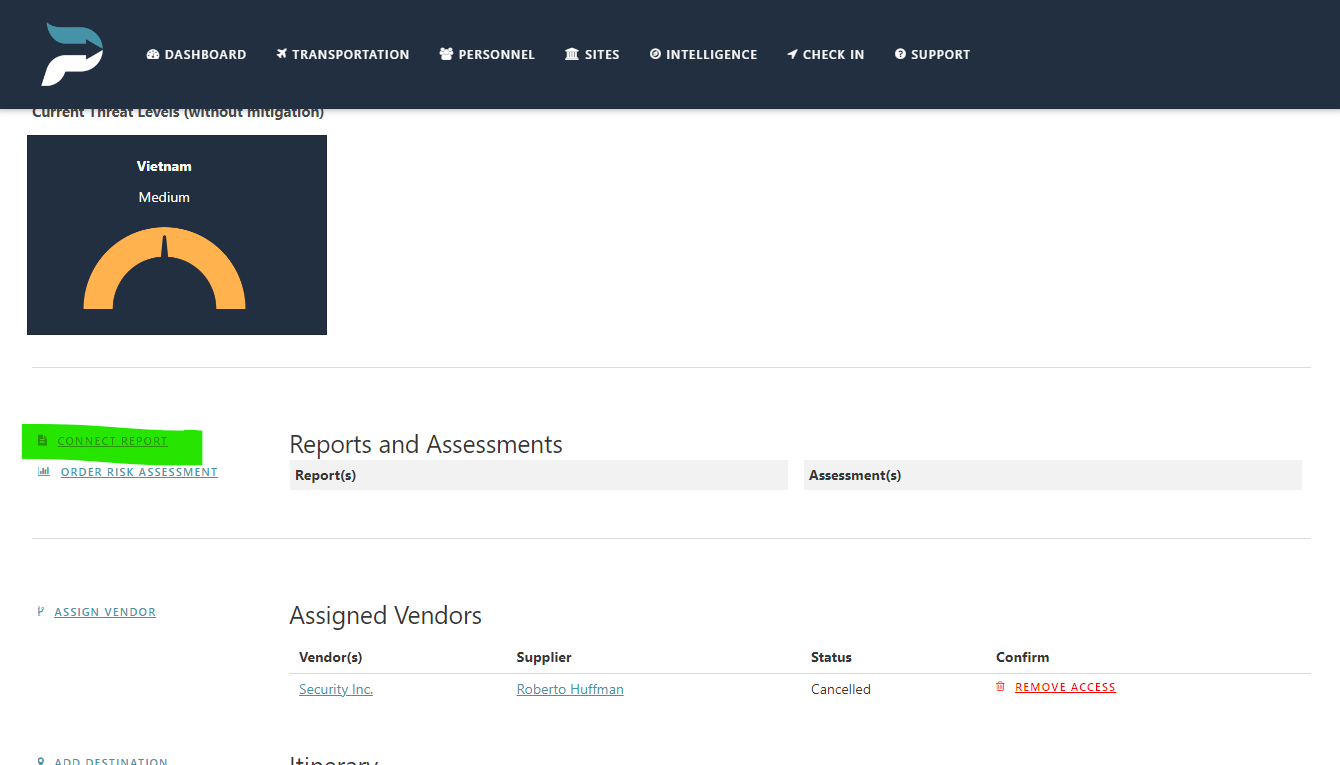Managing Reports
The reports tab provides the user with access to internal reporting, as well as the ability to request reports, from Predictions analysts.
Administrators can order a variety of reports from Prediction’s analysts and pay for them as they need them. Reports are not included in the monthly subscription fee to reduce costs to the subscriber. Reports have a fixed price unless the scope of the report requires in-depth reporting. If additional hours are required to provide a complete report, the analyst will contact the requestor directly to discuss.
All reports are automatically archived after 30 days but are still accessible via the search reports button.
A variety of tailorable reports are available to administrators at all subscription levels.
Travel Safety - This report provides specific safety information regarding health, transportation, crime, terrorism, and political threats for a location down to the city level (if required). Users can order reports for up to three locations.
Threat Forecasts - These reports assess future threats that could affect an organization's operations and personnel safety.
Threat Assessments - Threat assessments are reports on current events that likely affect an organization's operations. These assessments provide requestors with information to inform reactionary decision-making.
Vendor Vetting - These reports provide requestors with information regarding potential partners or vendors to inform an organization's decision-making process. The report includes information about the vendor's legal status, company structure, ownership percentage, owner information, negative news associated with the vendor, and the vendor's duration of conducting business.
Insider Threat - This report provides organizations with information regarding direct threats made against them by potential disgruntled employees, partners, or customers. The information in this report may be restricted based on local privacy laws, but the threat assessment will be included along with analyst recommendations.
Event Analysis - This report covers potential threats and vulnerabilities for an upcoming organizational event, such as a conference or public speaking event. The information included covers reputational risk, threats to attendees, threats to speakers or high-profile individuals, and mitigation recommendations.
Other Reports—In addition to the categories above, our predictive analysts can develop tailored reports for specific needs. Users can simply make a request, and an analyst will contact the requestor to determine the report's scope and feasibility.
Request a Report
Only Administrators can request reports, and only reports that are shared with that administrator or ordered by them are visible. Administrators can limit visibility to individuals.
Click on the “Intelligence” page.
Click the “Reports” button.
Click on the “Order Reports” button.
Select the type of report you are requesting.
For reports other than Travel Safety Reports, we will review the request and respond with an estimate on the time and cost of the report within 24 hours. Once the cost is estimated, you can view it on your “Reports” page and pay for it through the typical checkout process.
Fill in the report's project scope and questions you would like answered.
Fill in the requested due date (must be at least 72 hours into the future).
You can also assign permissions to the individuals you want to have access to this report.
Click “Order Report”.
Wait until the report is redirected to the purchase page, where you can click “Checkout” and pay for the report with your credit card.
You will receive a confirmation email, and you can always view purchased products on the “Dashboard” page under “Company Info—Products”.
View a Report
Once a report is complete, you will receive an email notification and be able to view it under the “complete” tab in the “report requests” section. Administrators, Associates, and Agents can only view reports that are assigned to them.
Click on the “Intelligence” page.
Click the “Reports” button.
Click “Open” in the “details” field.
Click on the link in the “view report” field.
Review the report.
Multiple reports may be included with one order. Click on the link for the report you wish to view.
Connect a Report
All reports can be connected to a transportation request or plan.
Click on the “Transportation” page.
Click on the plan/request to which you wish to connect the report.
Select the “Connect Report” link.
Select the report(s) with which you wish to connect the plan/request.
Click “Submit”.
The report will now be accessible via the transportation page and available for review from associates, agents, and vendor agents regardless of permissions.
Search Reports
All reports are searchable for reference.
Click on the “search reports” button.
Enter your search criteria or click on “search to view all reports.
Administrators can also delete reports if they choose to. Once a report is deleted, it is permanently purged from Predictions.